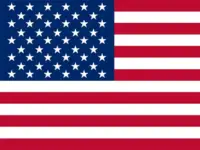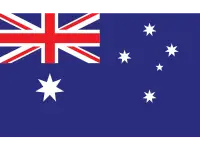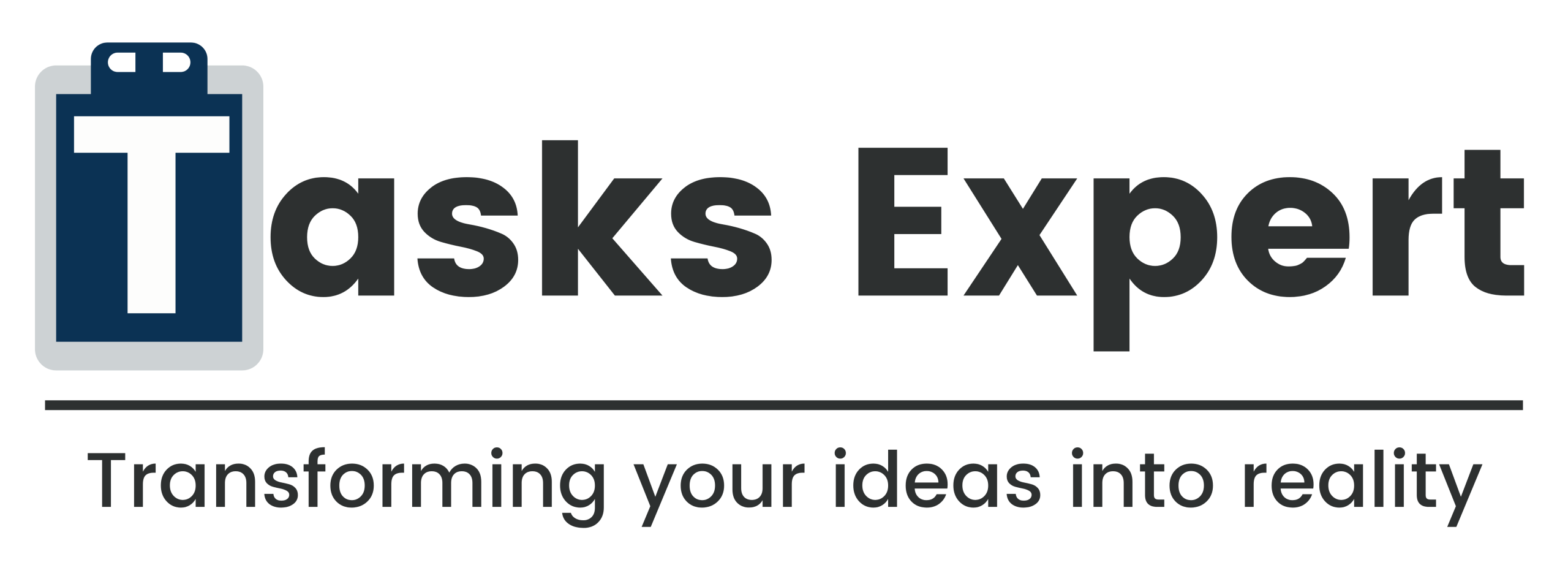Introduction
Configuring and installing Windows Server 2012, 2016, and 2019 is an important task that requires experience and precise attention to detail. If your company is installing a new server or updating its current infrastructure, it is essential to understand Windows Server installation and configuration to optimize speed and security. We bring more than 8 years of desktop support and Windows Server setup services expertise to Tasks Expert. With the proper instructions, installing and configuring Windows Server 2012, 2016, and 2019 is simple and ensures smooth system operation.
Windows Server 2012, 2016, and 2019 installation While Installing and Configuring Windows Server
The first step to configure server structure is to install the relevant version of Windows Server. Choose the version that best suits business needs from the 2012, 2016, and 2019 editions, as each has special features.
Installation Process:
- Select the Type of Installation: You can choose between a basic interface Server Core installation or a GUI-based installation, depending on your needs. To boot from your installation media, simply insert it and press the boot option. To start the installation procedure, adhere to the on-screen instructions.
- Choose an Edition and Adjust Preferences: Select the Windows Server edition you want to install (Datacenter or Standard), then set up your keyboard, language, and time zone.
- Divide the disc: Make space for the installation and, if necessary, divide it apart.
- Finish the Installation: After copying and installing the files, set up your server’s configuration and make an administrator account.
We help you with every stage, guaranteeing an accurate and effective installation.
Setting up AD DS, or Active Directory Domain Services
You may manage users, machines, and policies inside your domain by configuring Active Directory Domain Services (AD DS) after installing Windows Server.
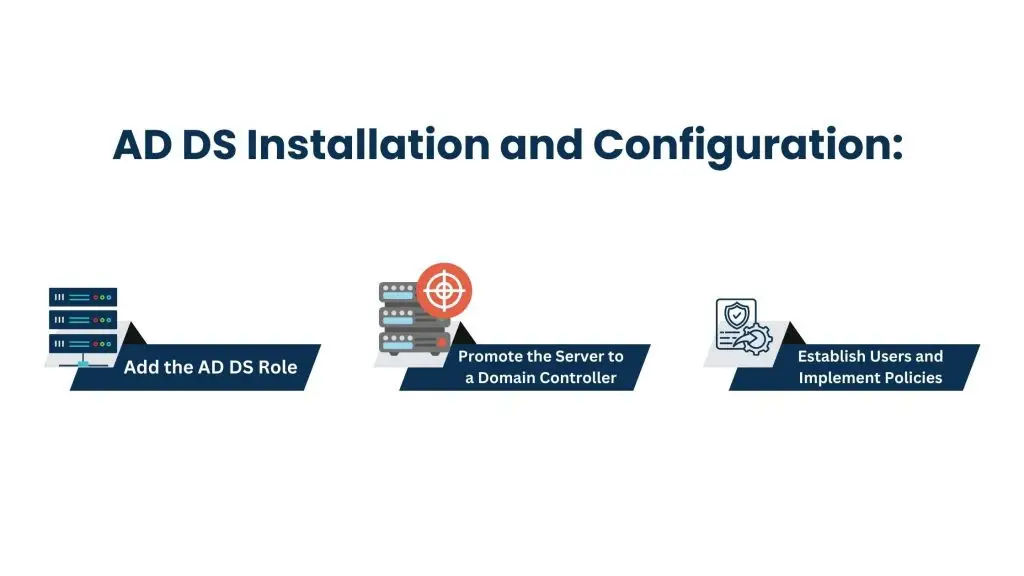
AD DS Installation and Configuration:
- Add the AD DS Role: Use Server Manager, to add the AD DS role to your server.
- Promote the server as a domain controller: Add the AD DS role and then either establish a new domain or join an existing one to promote your server to a domain controller.
- Establish Users and Implement Policies: Create user accounts and put controls in place, such as time limits and restrictions on distant connections.
With our experience, We guarantee that your Active Directory configuration is safe and tailored to the requirements of your company.
Setting Up Remote Desktop Services While Installing and Configuring Windows Server
Users can connect to the server remotely with Remote Desktop Services (RDS), from inside a domain or on their own.
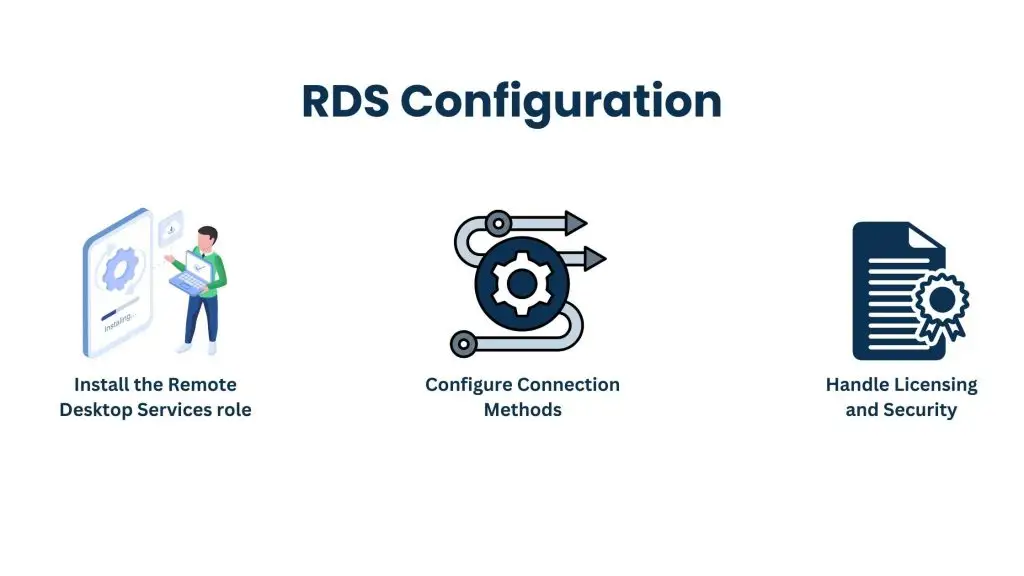
RDS Configuration:
- Install the Remote Desktop Services role by using Server Manager to add the role.
- Configure Connection Methods: Establish remote desktop connections for users who have joined a domain and those who have not.
- Handle Licensing and Security: Set up licensing choices and improve protection by imposing encryption and capping the number of connections that can occur at once.
We can set up your Remote Desktop Services to give your team dependable and safe remote access.
Also Read: Virtual Assistant Services in Mechelen
Configuring DNS While Installing and Configuring Windows Server
To convert domain names into IP addresses and facilitate user connections to your server, DNS (Domain Name System) is necessary.
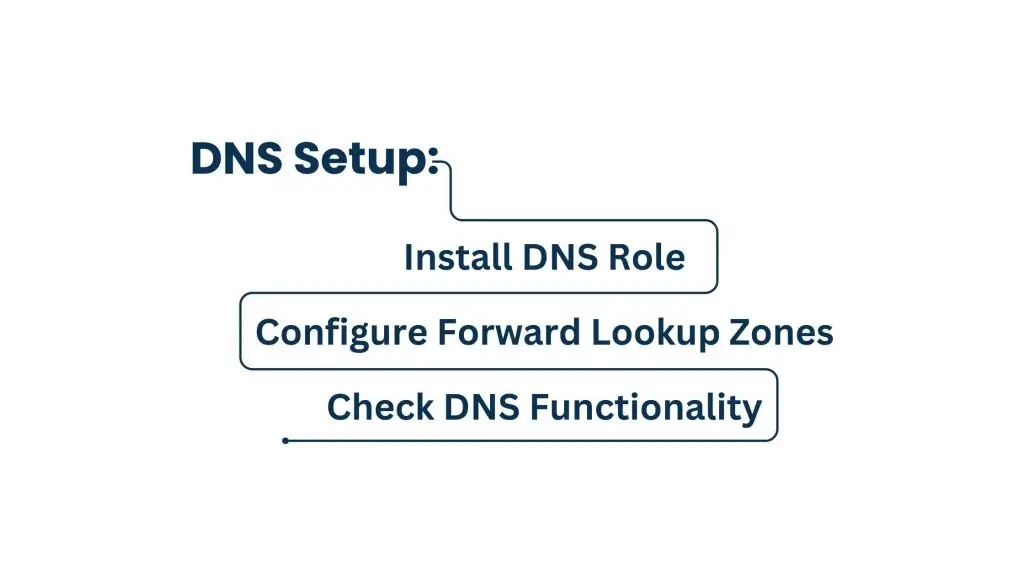
DNS Setup:
- Install DNS Role: Add the DNS role using Server Manager.
- Configure Forward Lookup Zones: Set up DNS zones to resolve domain names to IP addresses by configuring forward lookup zones.
- Check DNS Functionality: Test name resolution to make sure your DNS setup is operating properly.
Proper DNS configuration is critical for your network’s functionality, and Tasks Expert can ensure that your DNS settings are optimized.
Configuring VPN and IIS Server While Installing and Configuring Windows Server
Setting up a Virtual Private Network (VPN) is required for safe remote access. Additionally, this enables the hosting of web applications on the server by configuring Internet Information Services (IIS).
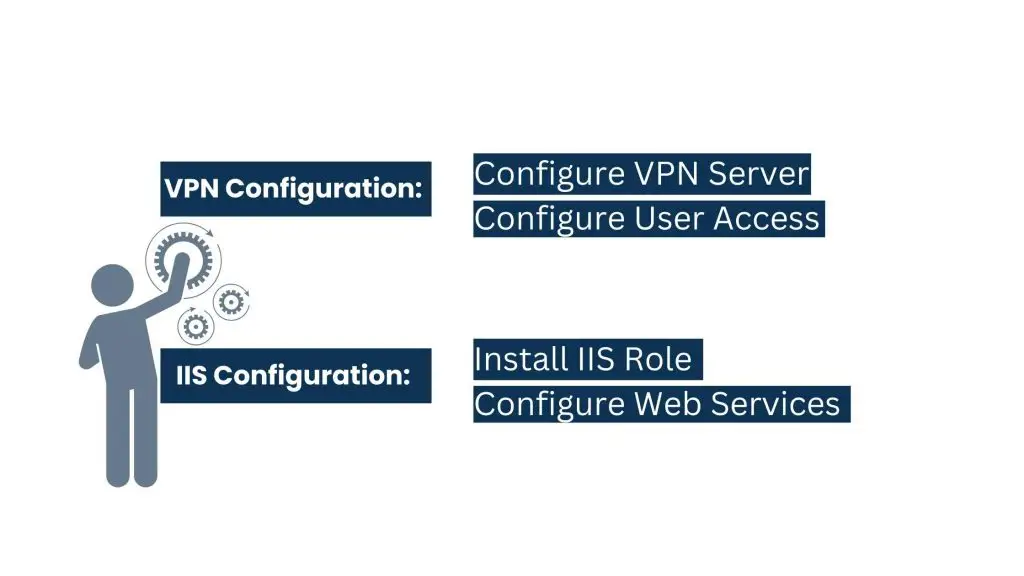
VPN Configuration:
- Configure VPN Server: To establish a safe connection for users who are located far away, utilize Windows Server’s integrated VPN features.
- Configure User Access: Provide users with VPN access privileges and establish authentication procedures.
IIS Configuration:
- Install IIS Role: Add the IIS role via Server Manager.
- Configure Web Services: Set up websites, web applications, and FTP services.
Tasks Expert can help you set up a secure and efficient VPN, as well as configure your IIS server to host web applications.
Setting Up Replication and Backup While Installing and Configuring Windows Server
It is crucial to guarantee data availability and integrity. You may safeguard your data by configuring Windows Server’s built-in backup options.
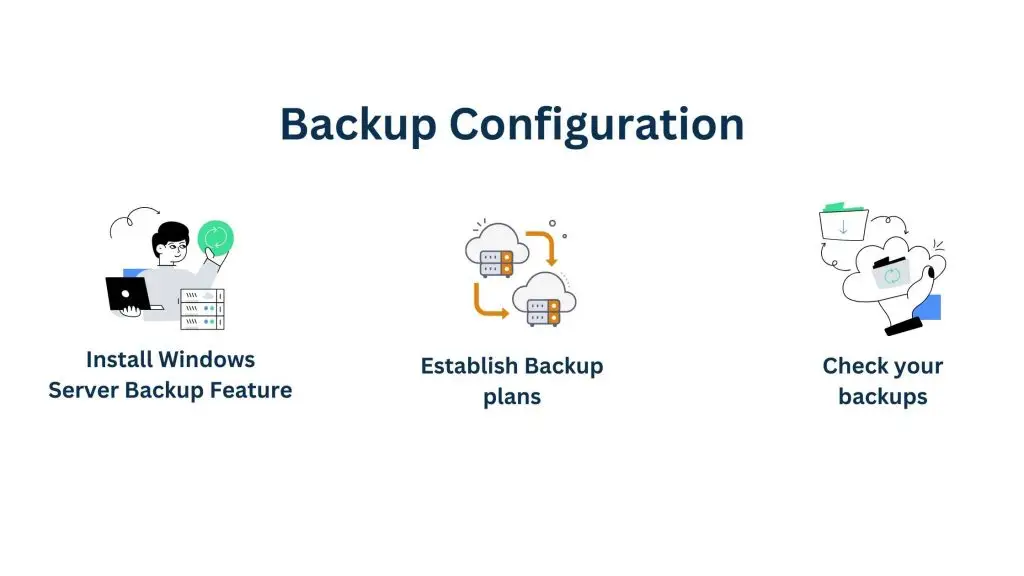
Backup Configuration:
- Install Windows Server Backup Feature: Add the backup feature via Server Manager.
- Establish Backup plans: To safeguard important data, establish automated backup plans.
- Check your backups: Test backups frequently to make sure data can be recovered in the event of a failure.
Replication Configuration:
- Configure AD DS Replication: To guarantee data consistency throughout your network, configure replication between several domain controllers.
You can count on Tasks Expert to safely back up and copy your data for optimal dependability.
Also Read: Virtual Assistant Services in Namur
Configuring Print Server While Installing and Configuring Windows Server
A print server allows you to manage and share printers across your network efficiently.
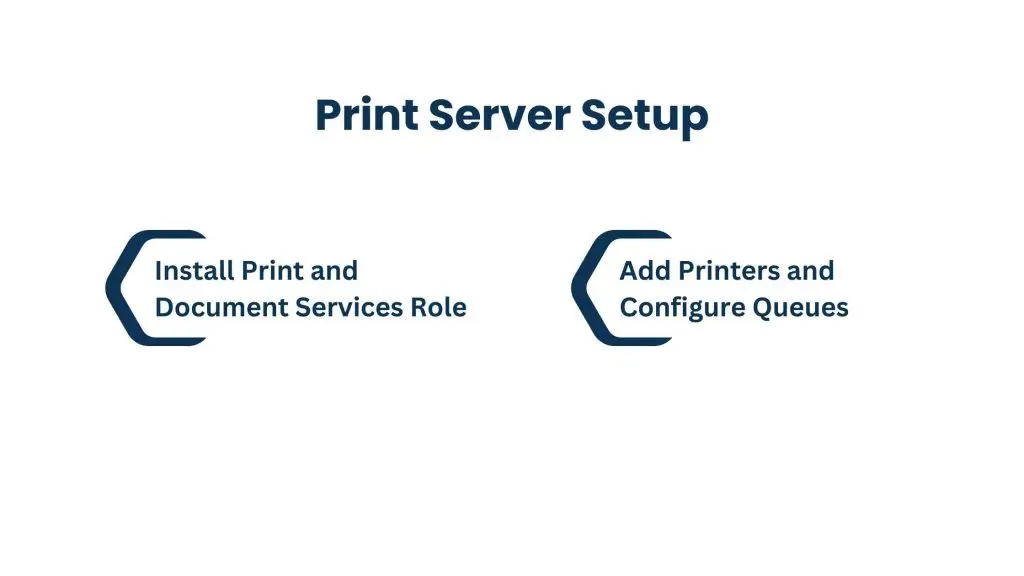
Print Server Setup:
- Install Print and Document Services Role: Use Server Manager to add the print server role.
- Add Printers and Configure Queues: Set up printers, configure queues, and assign user permissions.
We can configure your print server to streamline printing processes and reduce administrative overhead.
Configuring Routing and Firewall
Routing and firewall settings are crucial for securing your network and managing traffic flow.
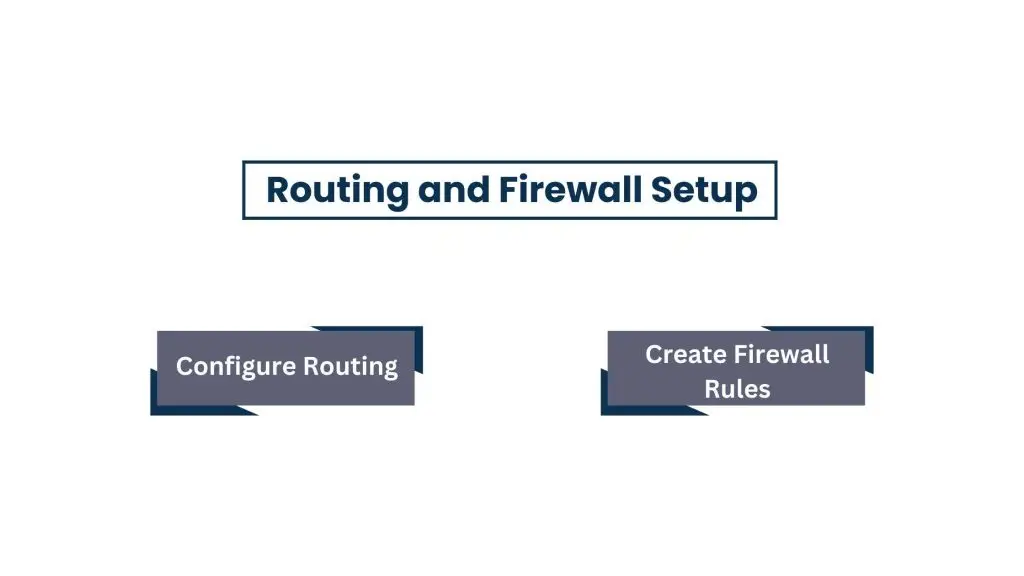
- Routing and Firewall Setup: Set up routing protocols to control network traffic flowing between various parts by configuring routing.
- Create Firewall Rules: Create firewall rules to prevent unwanted access and safeguard your server against dangers.
With our experience, Tasks Expert can ensure that your routing and firewall configurations provide robust security for your network.
Conclusion
Trust Tasks Expert for Professional Server Configuration. It takes expertise to set up and configure Windows Server 2012, 2016, and 2019 and guarantee a safe, effective, and dependable environment. Our team of experts at Tasks Expert has over 8 years of desktop support and Windows Server configuration experience. Whether you need help with installation, Active Directory setup, DNS configuration, or any of the other services mentioned, we are here to provide reliable and professional support.
Ready to optimize your server infrastructure? Contact Tasks Expert today and let our experienced team handle your Windows Server setup and configuration needs.
About Us
Tasks Expert offers top-tier virtual assistant services from highly skilled professionals based in India. Our VAs handle a wide range of tasks, from part time personal assistant to specialized services like remote it support services, professional bookkeeping service etc. Furthermore, it helps businesses worldwide streamline operations and boost productivity.
Ready to elevate your business? Book a Call and let Tasks Expert take care of the rest.